- Get link
- X
- Other Apps
- Get link
- X
- Other Apps
Wanna reach more people / your employees at the same time irrespective of their locations ? In a urge to solve issues by asking a group of developers or a team ?
Conduct short group discussions instantly over your lan network instead of scheduling group meetings in person. Multiple participant can involve in group chat. Many company owners and businesses prefer business group chat because of its advantages.
LAN Group Chat
Output Messenger is a LAN messenger specially designed for office communication. Output LAN Messenger supports group chat and conference among office employees through LAN network.
A group conference in Output LAN Messenger is a LAN group chat with multiple participants in it.
Start Group Chat
1. Right Click on a User / Department / Chat Room / Custom Group from the Users list and click “Group Chat”.
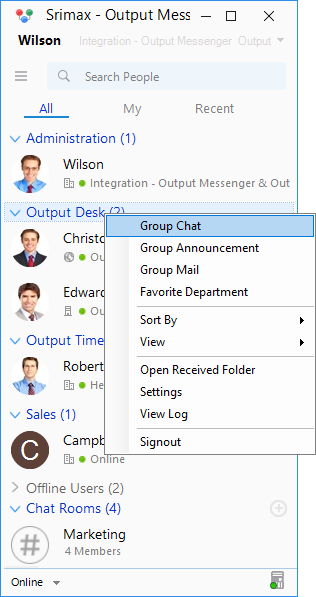
Note : While adding Group / Department, the respective users of that group / department will be added to the Group Chat.
2. Add users to your group one-by-one or in a group. Click the “Add User” icon at the top right corner of the group chat window.
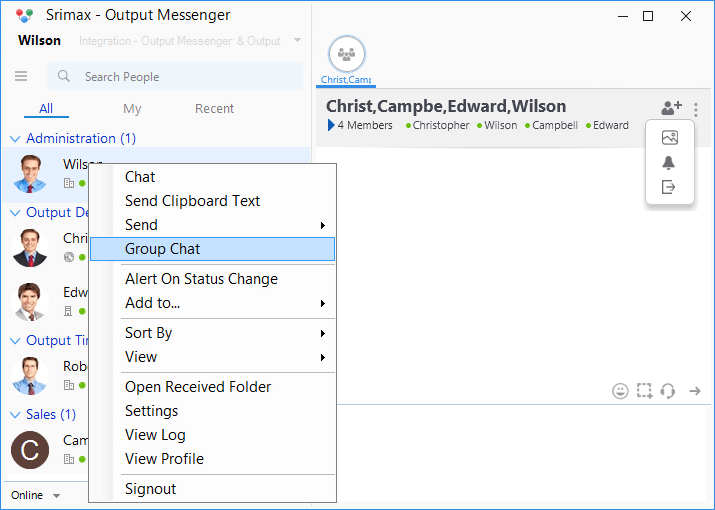
3. And, choose “Users” and select the users to be included in group chat from the user-list pop-up that appears.
4. If you want to add a Department / Custom group , click the “Add User” icon and choose “Departments” / “Groups” and choose the desired department / group name respectively.
Any number of users can added to a group chat. All functionalities available in one-to-one chat are available in LAN Group Chat too.
LAN Group Chat Features :
LAN Group Video conference , Voice Call, Desktop Sharing, etc are more beneficial features for team collaboration.
You can set notification On / Off for group chats. In your busy schedule, if you receive a group chat of low priority, you can turn off group chat notification just with a click by disabling the notification icon at the right top of group chat window.
Exit group chat whenever necessary and find the group chat log at any time in your client using “View Log” option.
Your Output Messenger Group Chat window will be as :
Group Chat is one of the main features of Output LAN Messenger. Download LAN Messenger and start involving in collaborative Group Chat and achieve quick and efficient work outputs.
Conduct short group discussions instantly over your lan network instead of scheduling group meetings in person. Multiple participant can involve in group chat. Many company owners and businesses prefer business group chat because of its advantages.
- Improve Productivity
- Saves Time by reducing long-distance calls
- Secure Communication
- Easy to Connect
- Team Collaboration to achieve goal
LAN Group Chat
Output Messenger is a LAN messenger specially designed for office communication. Output LAN Messenger supports group chat and conference among office employees through LAN network.
A group conference in Output LAN Messenger is a LAN group chat with multiple participants in it.
Start Group Chat
1. Right Click on a User / Department / Chat Room / Custom Group from the Users list and click “Group Chat”.
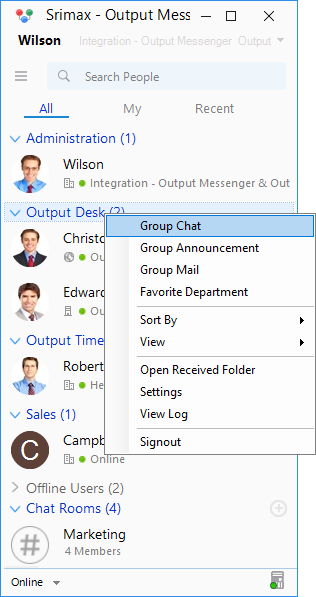
Note : While adding Group / Department, the respective users of that group / department will be added to the Group Chat.
2. Add users to your group one-by-one or in a group. Click the “Add User” icon at the top right corner of the group chat window.
3. And, choose “Users” and select the users to be included in group chat from the user-list pop-up that appears.
4. If you want to add a Department / Custom group , click the “Add User” icon and choose “Departments” / “Groups” and choose the desired department / group name respectively.
Any number of users can added to a group chat. All functionalities available in one-to-one chat are available in LAN Group Chat too.
LAN Group Chat Features :
LAN Group Video conference , Voice Call, Desktop Sharing, etc are more beneficial features for team collaboration.
You can set notification On / Off for group chats. In your busy schedule, if you receive a group chat of low priority, you can turn off group chat notification just with a click by disabling the notification icon at the right top of group chat window.
Exit group chat whenever necessary and find the group chat log at any time in your client using “View Log” option.
Your Output Messenger Group Chat window will be as :
Group Chat is one of the main features of Output LAN Messenger. Download LAN Messenger and start involving in collaborative Group Chat and achieve quick and efficient work outputs.
Best Instant Messaging
create Group Chat in LAN Messenger
dowload group chat software
lan group chat
LAN Messenger
- Get link
- X
- Other Apps



Comments
Post a Comment